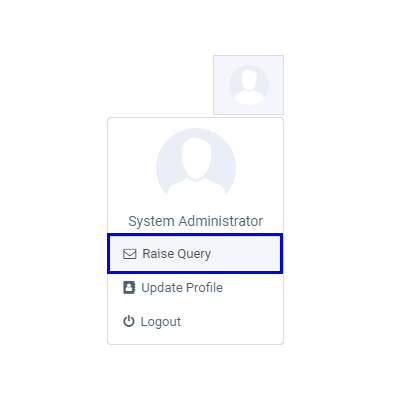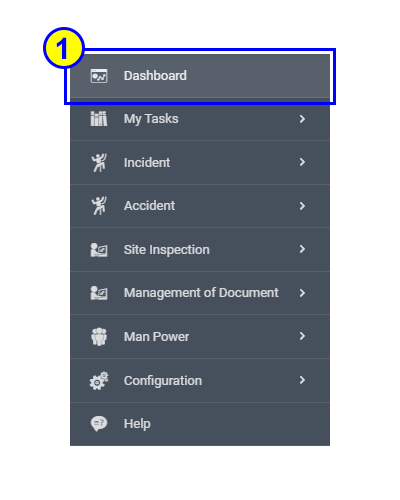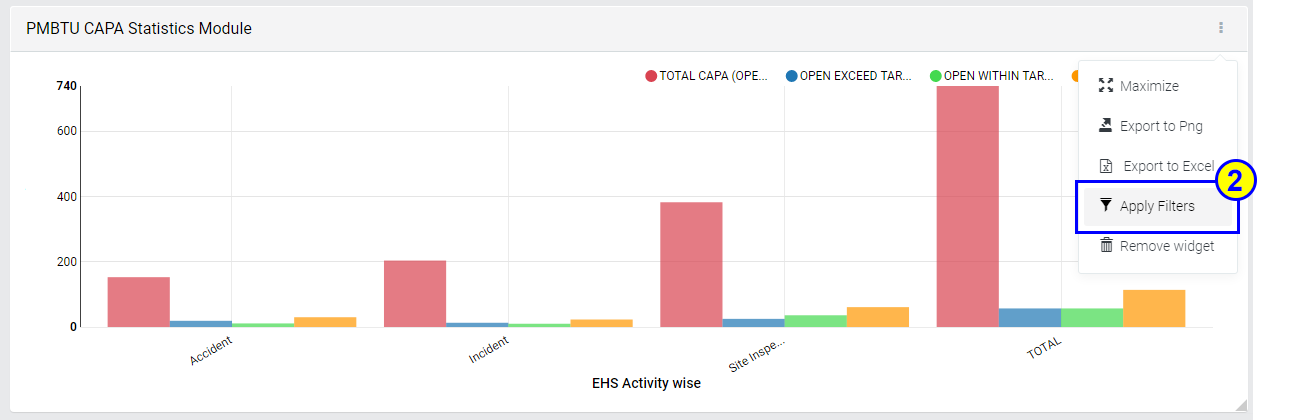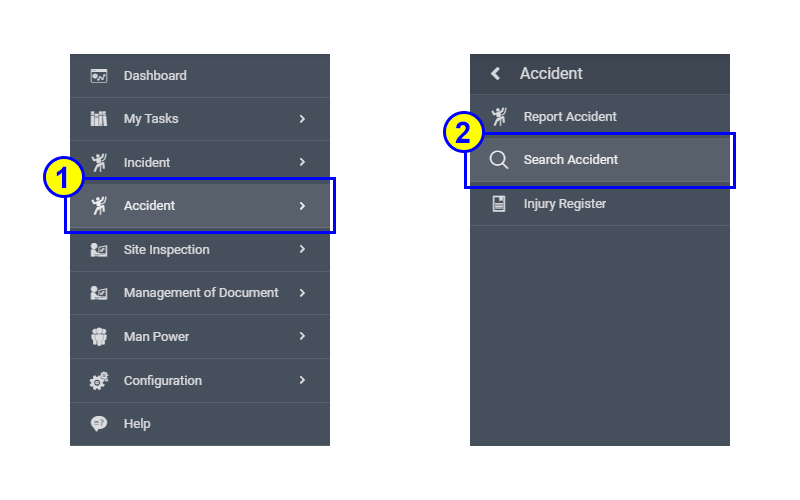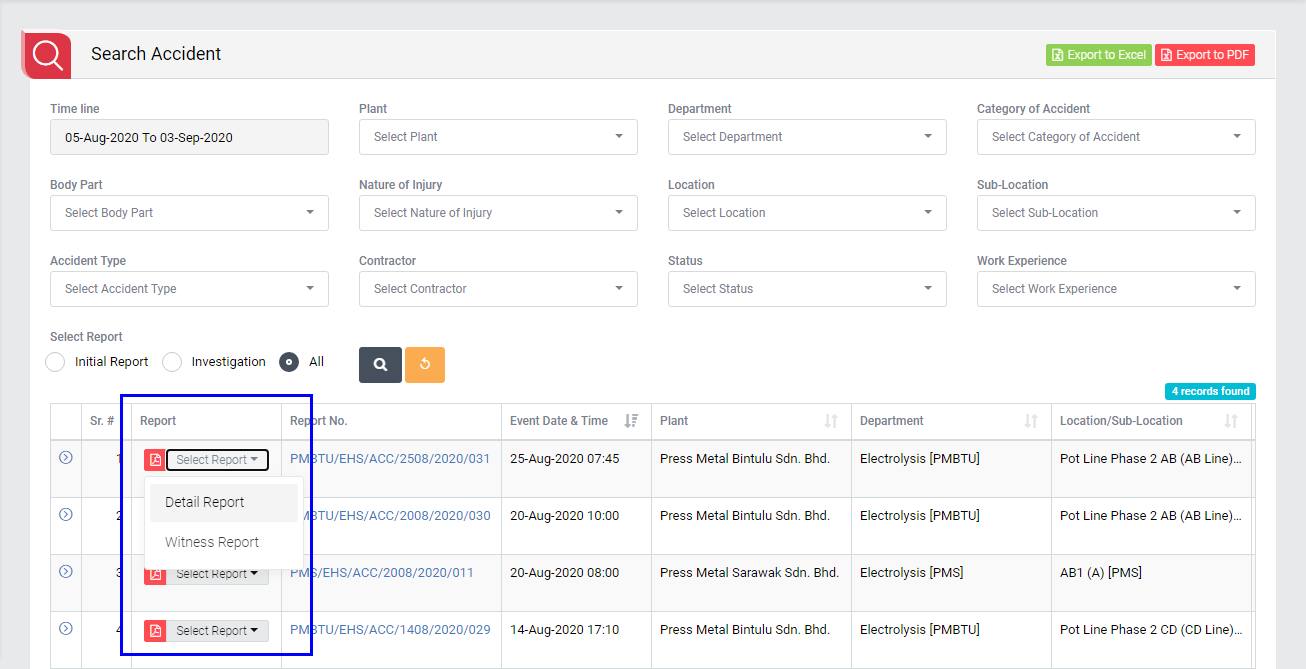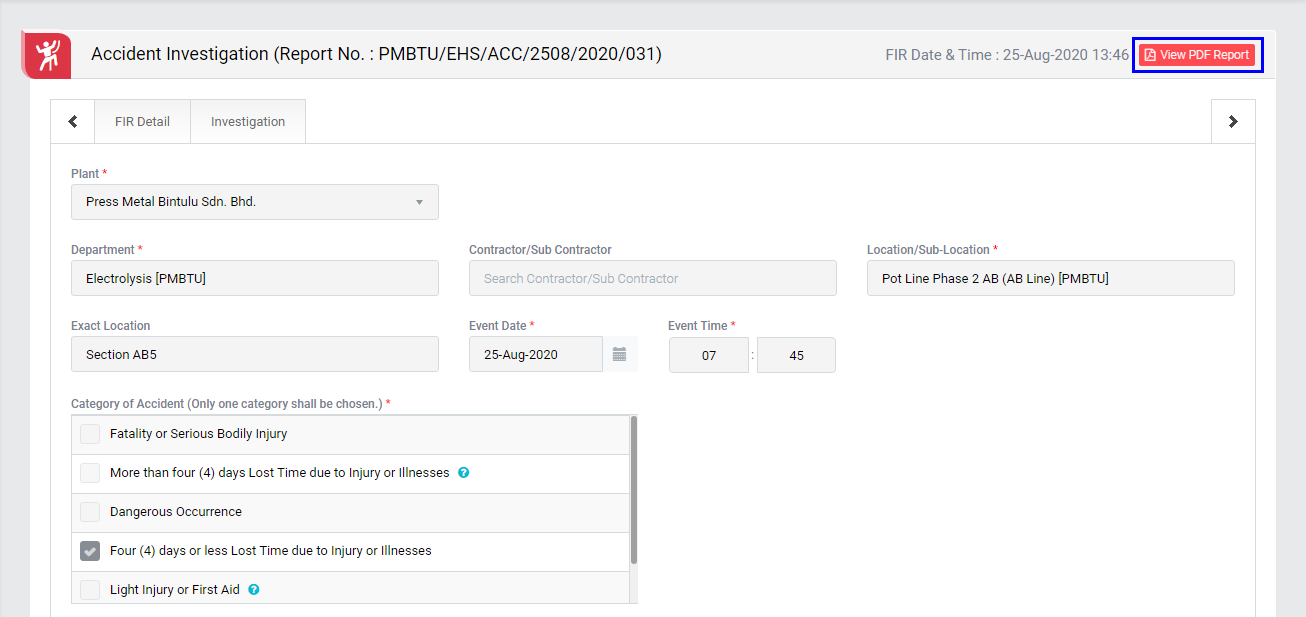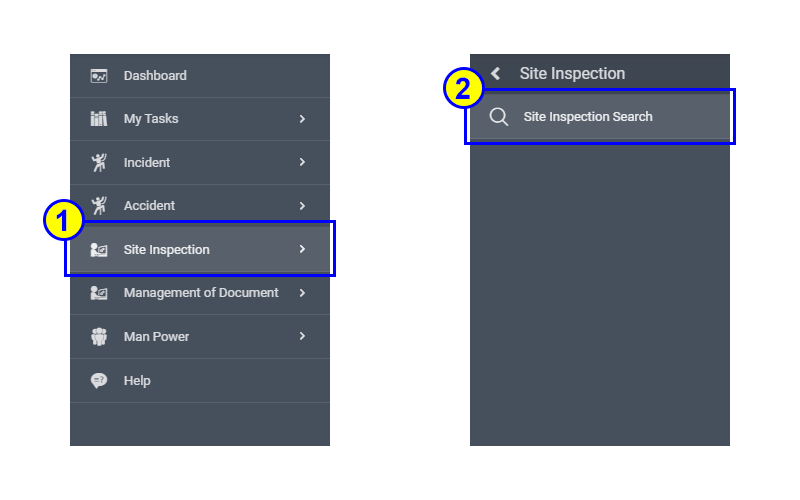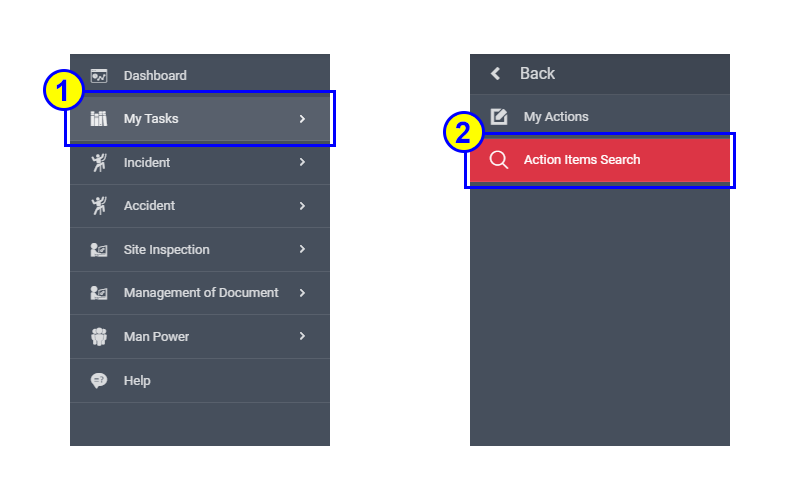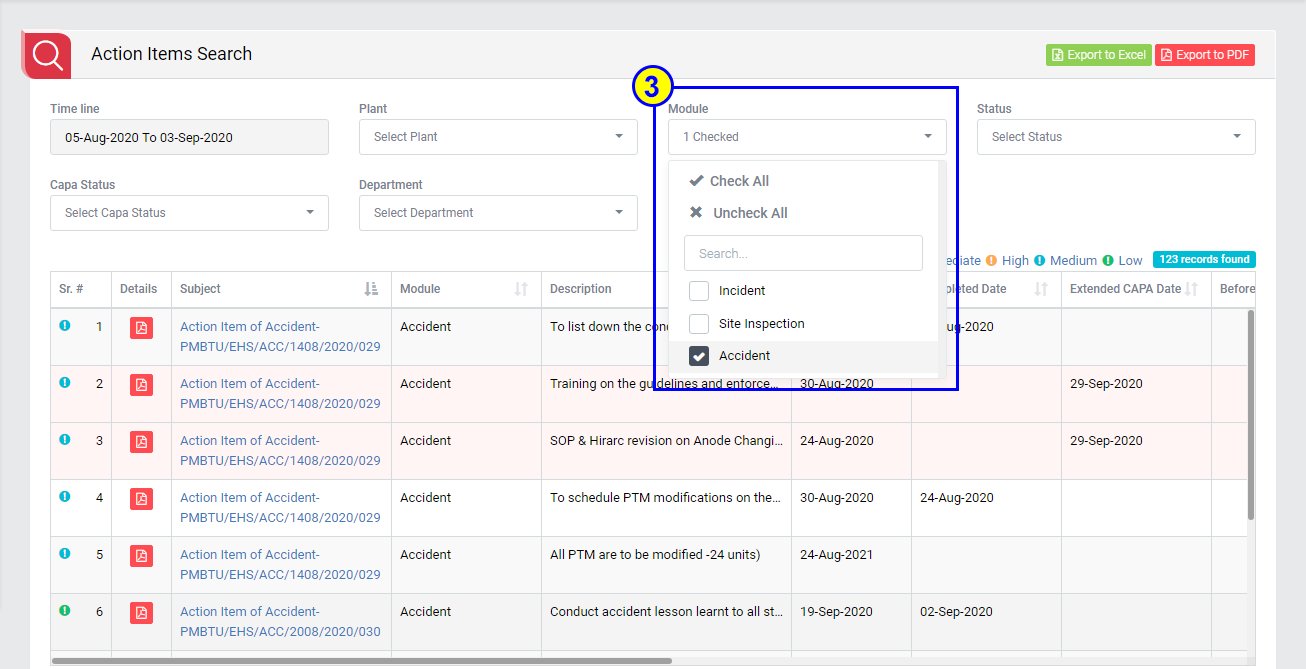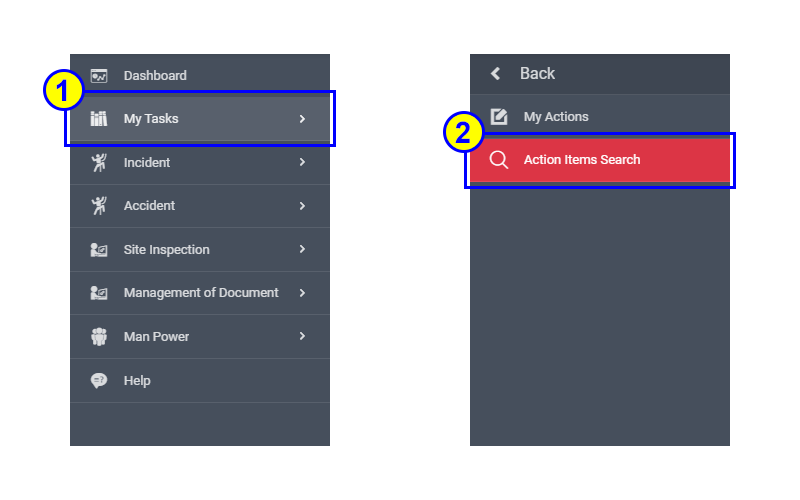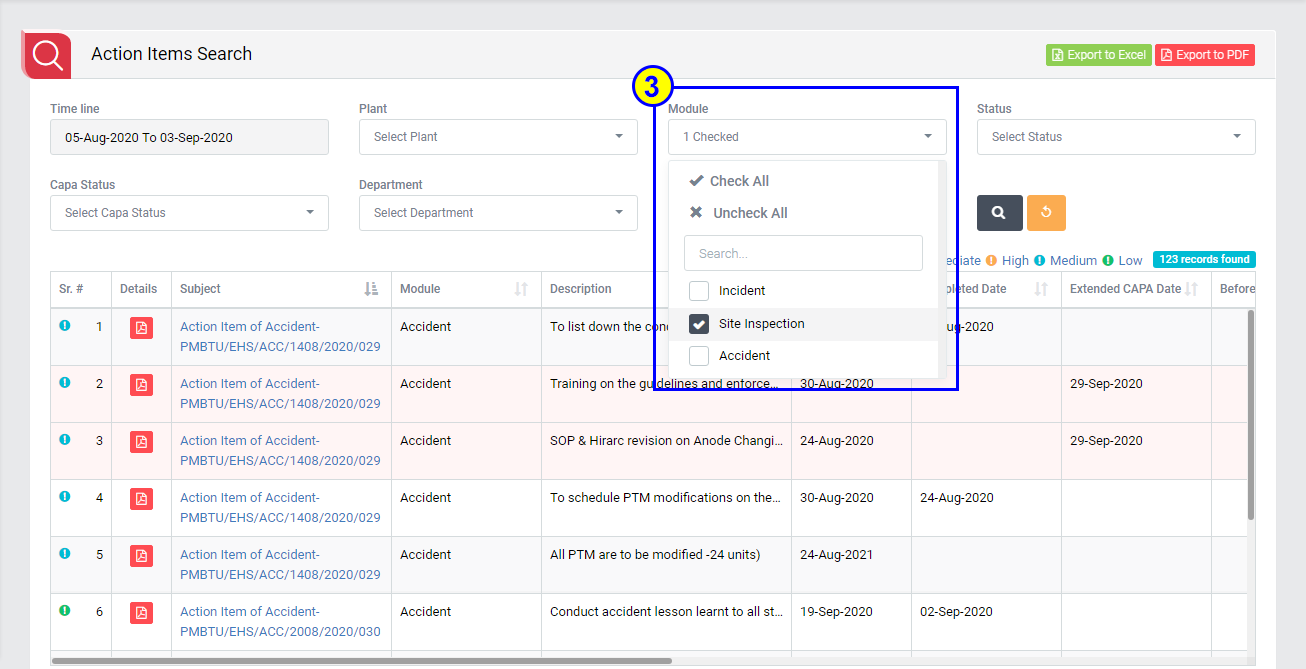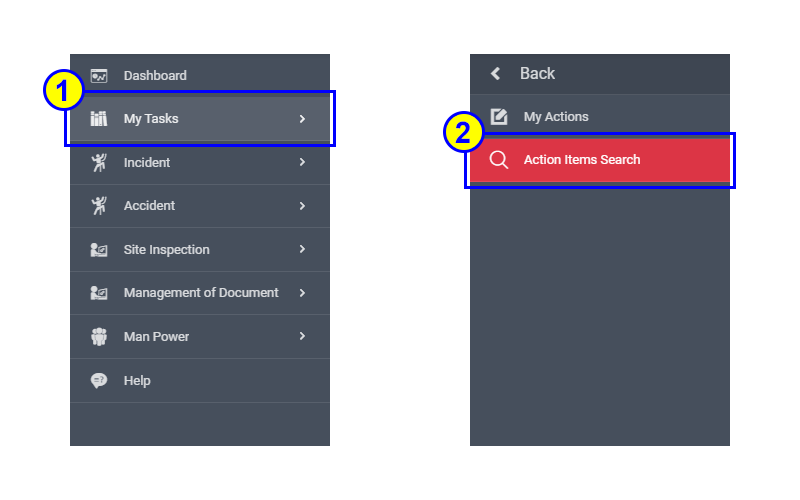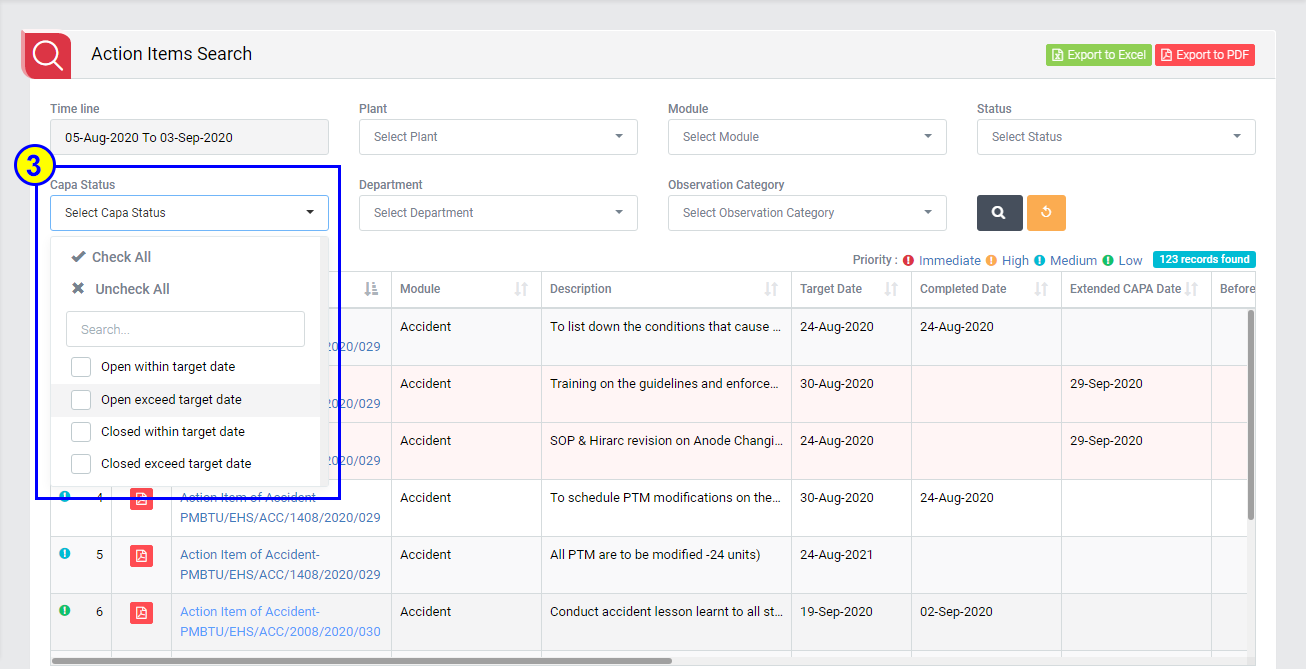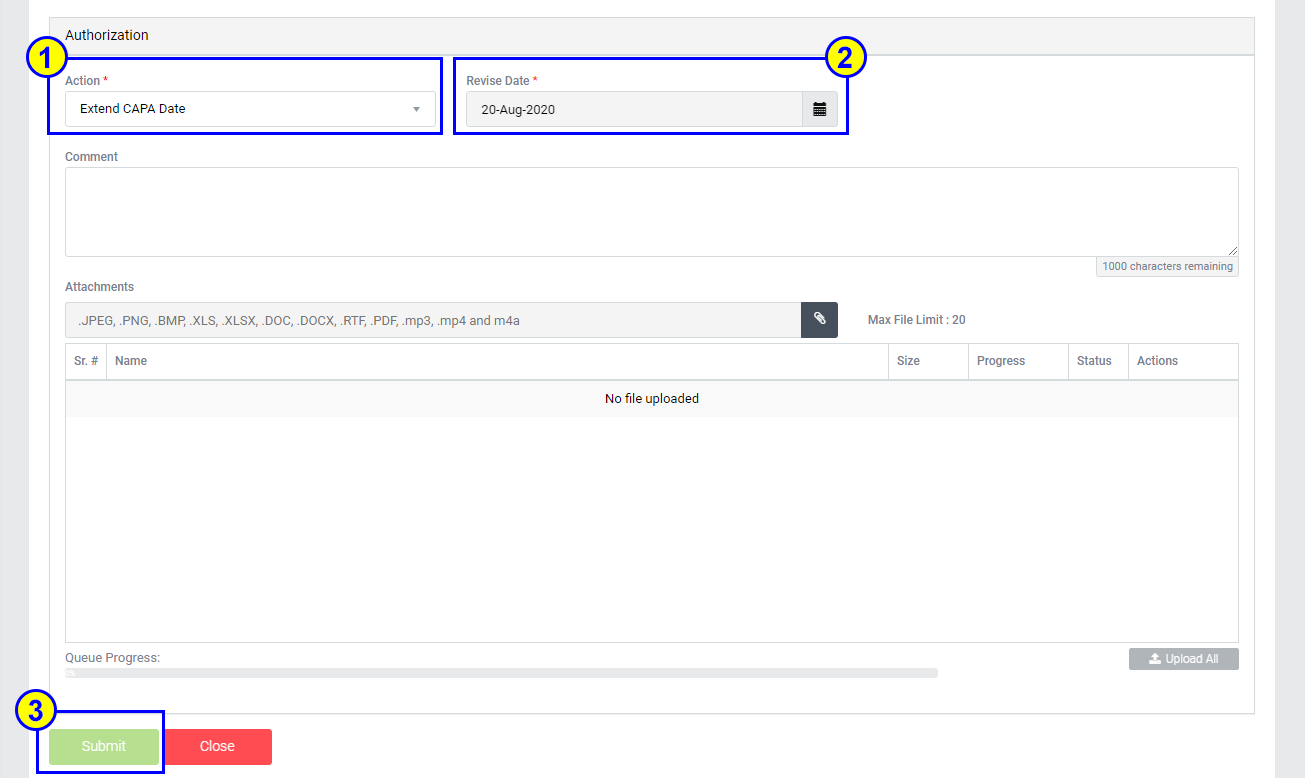Frequently Asked Questions
Send email to ehs.support@pressmetal.com. That will be take care by EHS Application Administrator users. They will check and give the login user details.
Click on the Forget Password link in the EHS and PTW System login screen. Enter your username and send to email address from employee records. You will receive an email to your company-registered email address with the password reset link. Click the link and reset the password.
Note:
- New Passwords must atleast 8 characters, with atleast an uppercase, number and symbol.
After logged in into the application, click on Change Password link from user profile menu in the EHS and PTW System. Enter your old password, New Password and Confirm Password. Please Submit it.
Note:
- Password must be changed every 90 days. New Passwords must be a minimum of 8 characters, with atleast an uppercase, number and symbol e.g. Ehs@2020
Raise query or Send email to ehs.support@pressmetal.com with information such in table below. That will be taken care by EHS Application Administrator users. They will check and give the login user details.
Information Required:
| Name | ID | Department | System Role | PIC to take over | |
|---|---|---|---|---|---|
| 1 | Mariani Binti Jelani | 103328 | H&S | Health | Wrong Ling Tzen (103298) |
| 2 | Ericha Anak Selan | 104462 | H&S | Health | Wrong Ling Tzen (103298) |
Option 1: Contact Plant EHS Staff, and provide information as below. EHS staff will contact EHS Application Administrator users to update accordingly.
Option 2: Raise query or Send email to ehs.support@pressmetal.com. That will be take care by EHS Application Administrator users. They will check and given login user details.
Information Required:
- ID:___________
- Name:___________
- Department:___________
- System Role:___________(i.e. Department representatives / HOD etc.)
- Email address:___________

- For Your Action – Display “Incident”, “Accident”, “Site Inspection” and Action Items which needs to be performed. Also display the tasks which are saved as draft are displayed here. User will update final information and submit it for further action. (This section is display by default)
- For Your Review – Display the tasks such as “Incident”, “Accident”, “Site Inspection” including Action Items which needs to be reviewed. The tasks will be displayed to reviewer for review where reviewer will take action against it.
- For Your Information – Display all the tasks such as “Incident”, “Accident”, “Site Inspection” to creator/requester with their current status. User can view the task details by clicking subject in “Subject” column.
- Upcoming Tasks – Display future tasks which are planned already.
You cannot change CAPA responsibility person after the investigation is closed, but you have multiple opportunities to change or edit the CAPA responsibility person and task during the investigation workflow.
Note:
- Please always practice information validation and diligence for accuracy when inputting information and approving in EHS software.
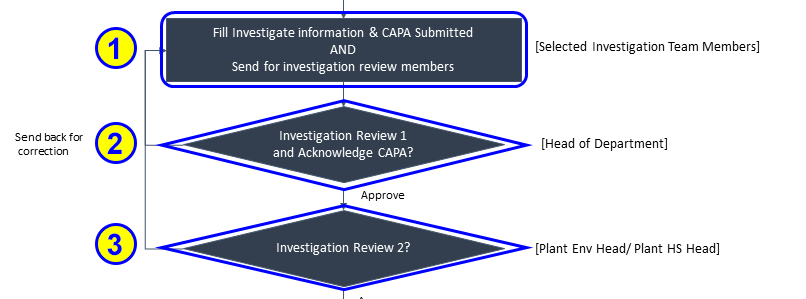
Yes you can, you able to add in CAPA and also assign to your other department members for action.
Note:
- You can only assign to your own department team members. Please always practice information validation and diligence for accuracy when inputting information and approving in EHS software.


Change the requested date on the page to view the pending action.
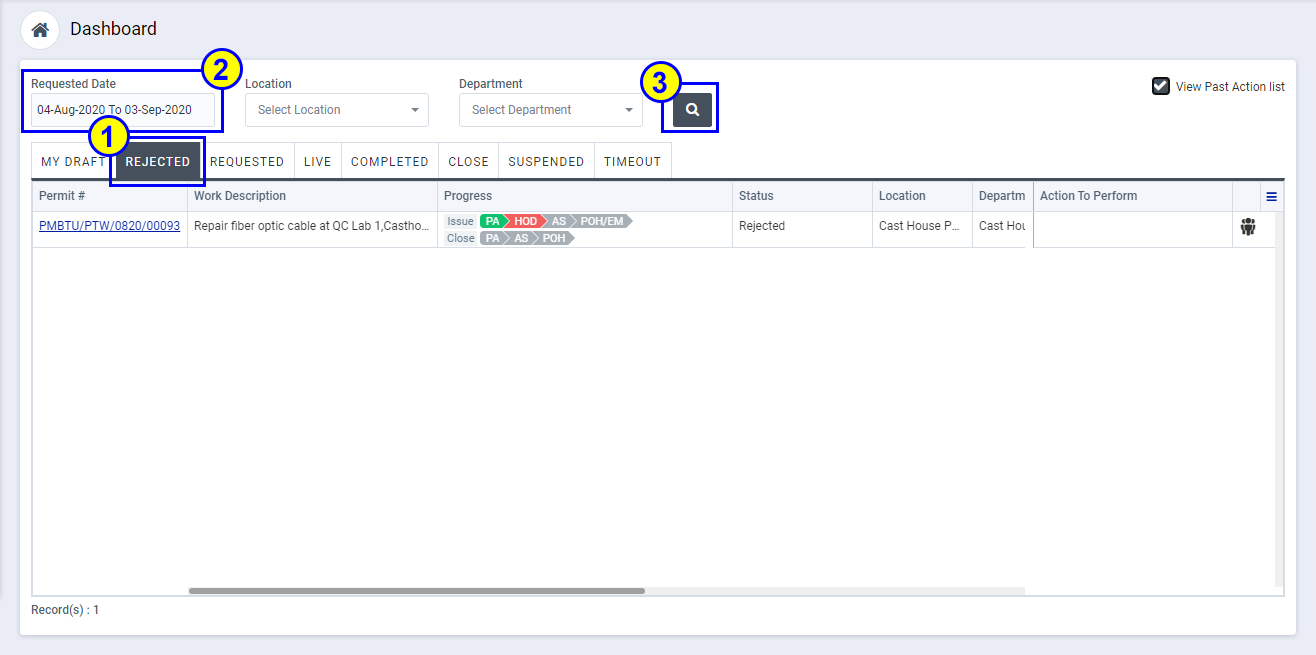
User need to amend the rejected permit and resubmit for review and approval.
Step 1: Open the rejected permit from dashboard
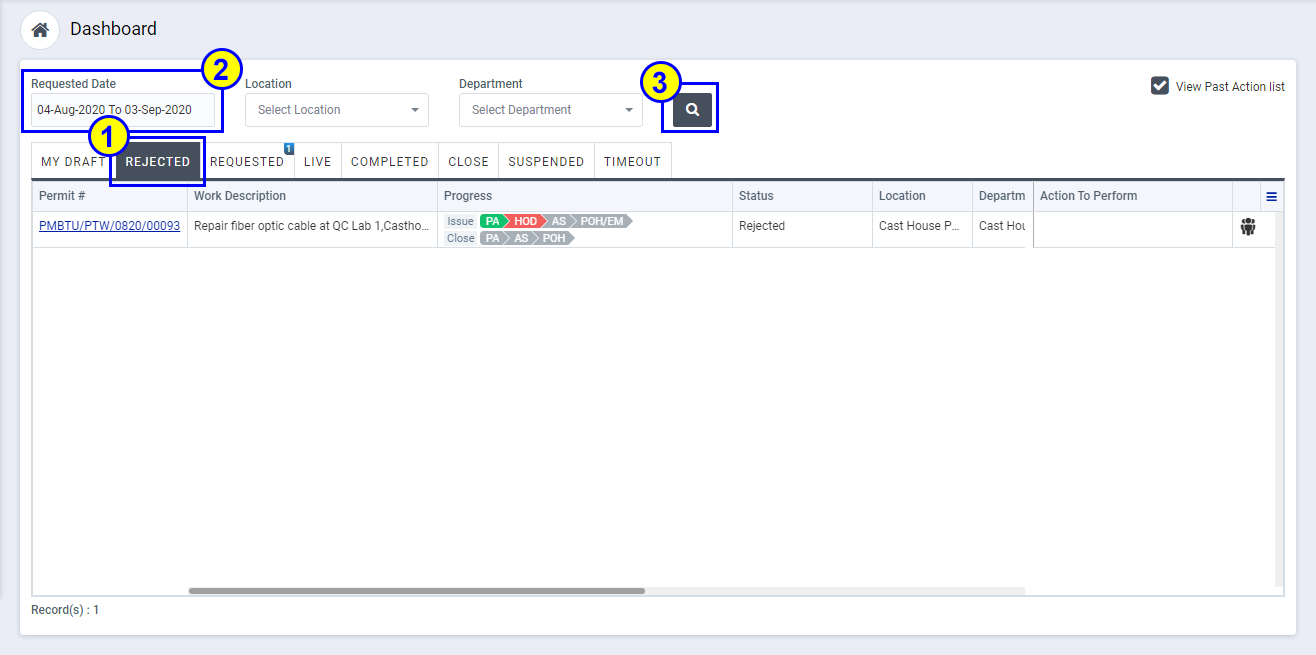
Step 2: View the comment history on the permit
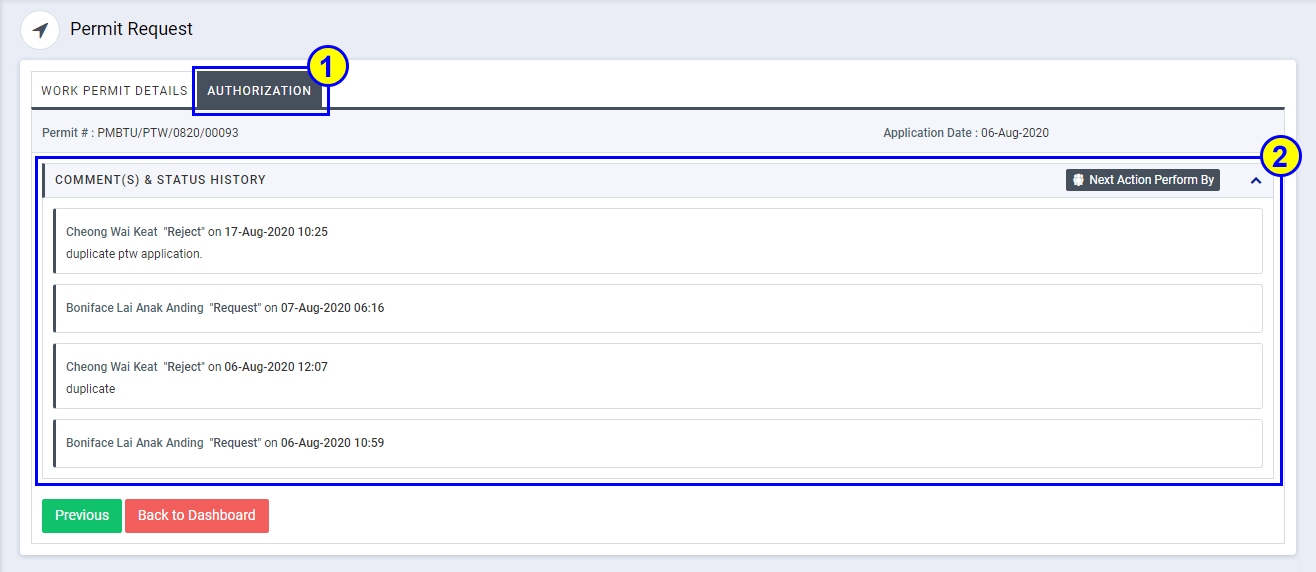
Step 3: Amend the permit according to comment
Step 4: Resubmit the amended permit for review and approval.
Each permit validity is 7 days. Extension is required before permit expired.
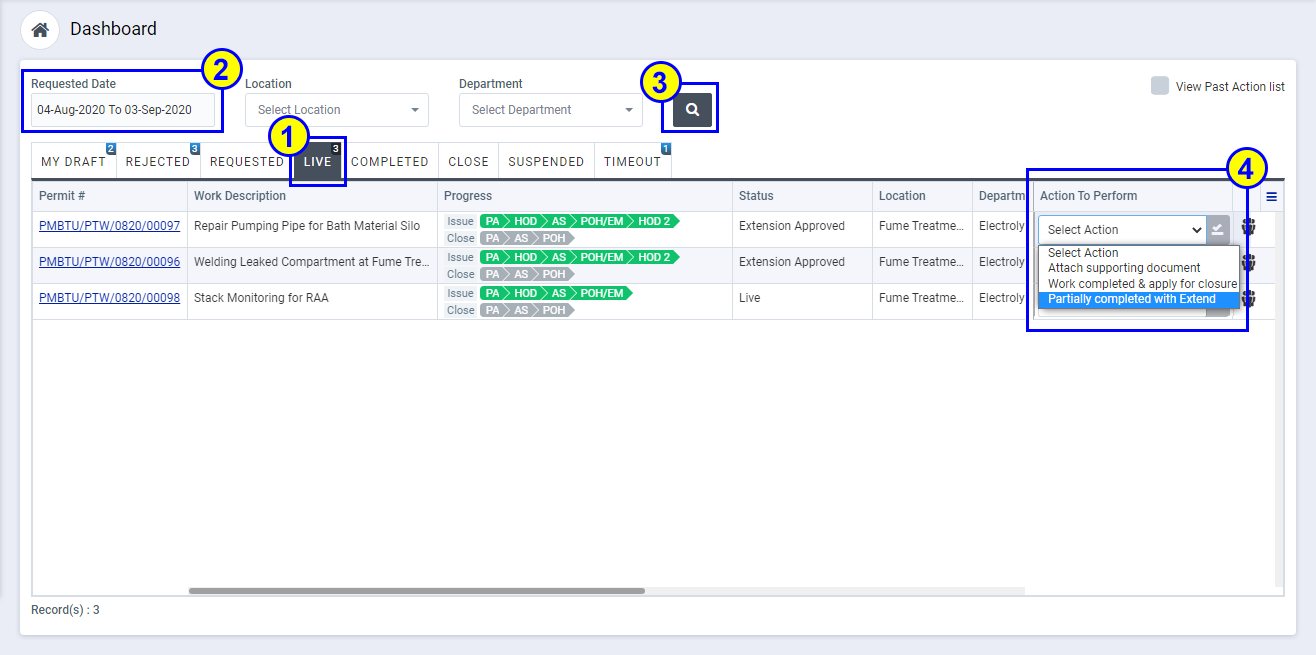
Click on "Help" Menu. Please refer below screen-shot for more unsderstanding.
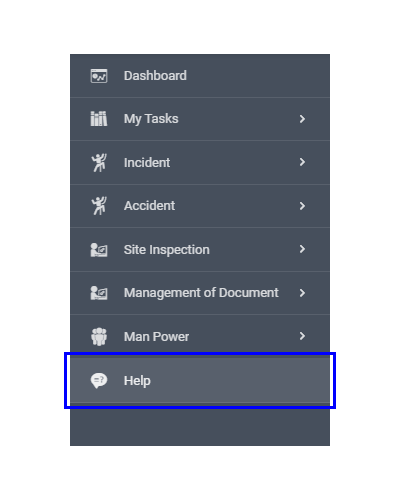
Click on "Help" Menu. Please refer below screen-shot for more unsderstanding.
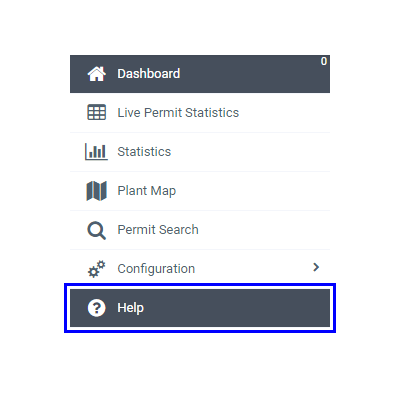
Click on "User Profile" and select "Raise Query". Please refer below screen-shot for more unsderstanding.
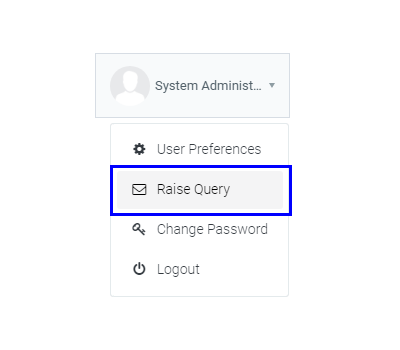
Click on "User Profile" and select "Raise Query". Please refer below screen-shot for more unsderstanding.