Accident
REVIEW ACCIDENT INVESTIGATION (HOD)
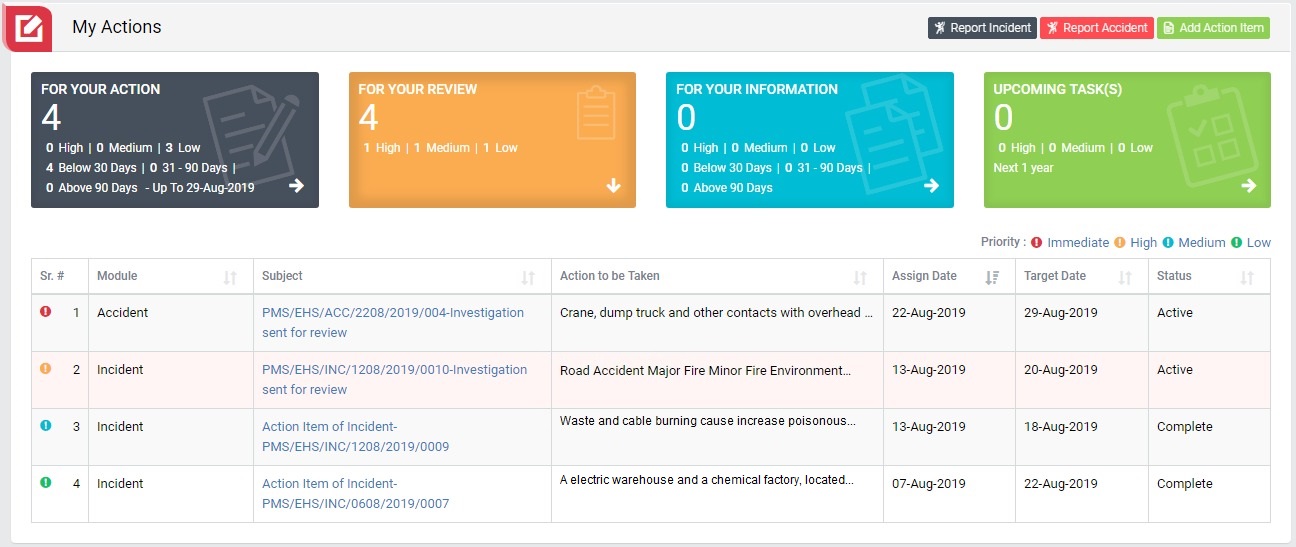
Image 1
- Login as Head of Department and go to My Action screen (Image 1)
- There are four section provided to view and take action against tasks which are mentioned below :
- FOR YOUR ACTION : Display “Incident”, “Accident”, “Site Inspection” and Action Items which needs to be performed. Also display the tasks which are saved as draft are displayed here. User will update final information and submit it for further action. (This section is display by default)
- FOR YOUR REVIEW : Display the tasks such as “Incident”, “Accident”, “Site Inspection” including Action Items which needs to be reviewed. The tasks will be displayed to reviewer for review where reviewer will take action against it.
- FOR YOUR INFORMATION : Display all the tasks such as “Incident”, “Accident”, “Site Inspection” to creator/requester with their current status. User can view the task details by clicking subject in “Subject” column.
- UPCOMING TASK(S) : Display future tasks which are planned already.
- When subject of “Accident” in “FOR YOUR REVIEW” section is clicked “Accident Investigation” screen will be opened in different tab. (Image 2)
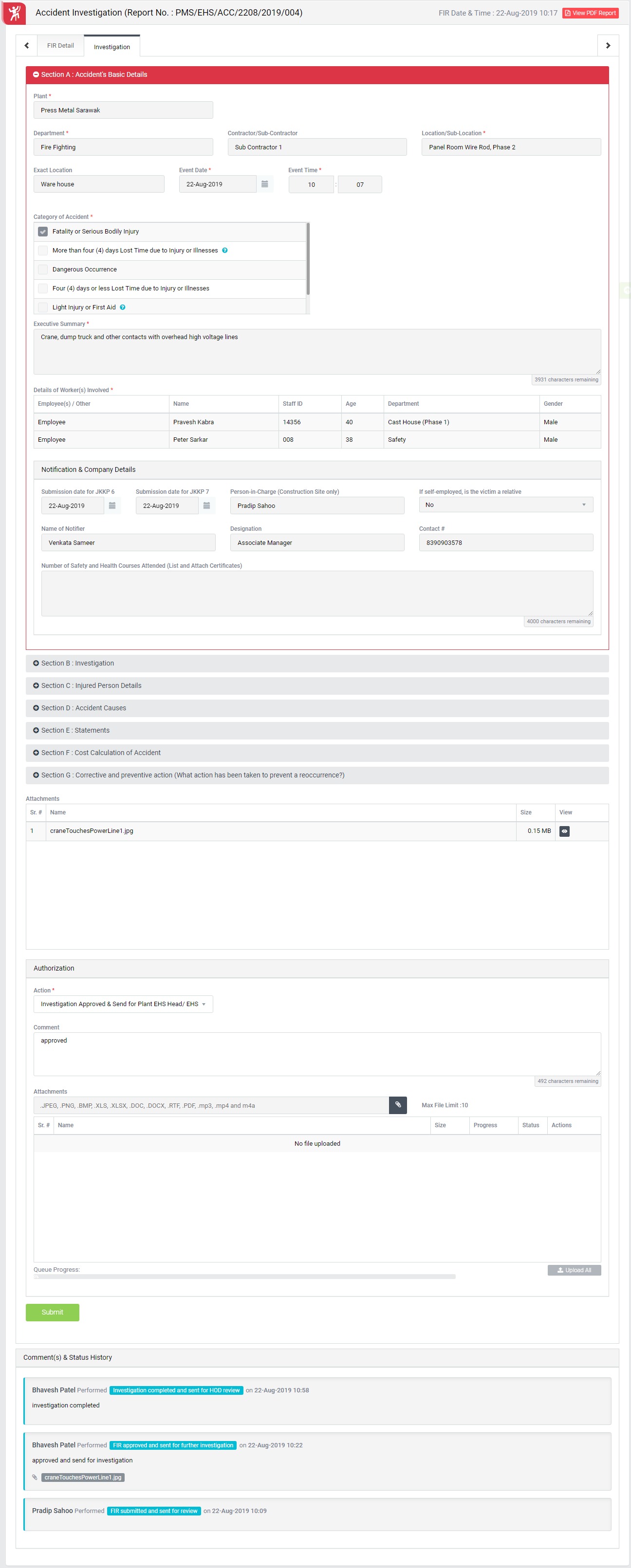
Image 2
- There are 2 section in this screen mentioned below:
- FIR Details : Where user can view the details of the report.
- Investigation : Where user can take action against a accident report.
- To take action against a particular accident select action from drop down list in Investigation section:
- Investigation Approved & Send for Head of Division/ Deputy Division review : The investigation report is approved and will be sent for review to “Head of Division/ Deputy Division”.
- Send back for Investigation correction : To reject an accident investigation report. If investigation report is rejected then it will again go back to investigation team for correction and submit again.