Incident
INVESTIGATION INCIDENT
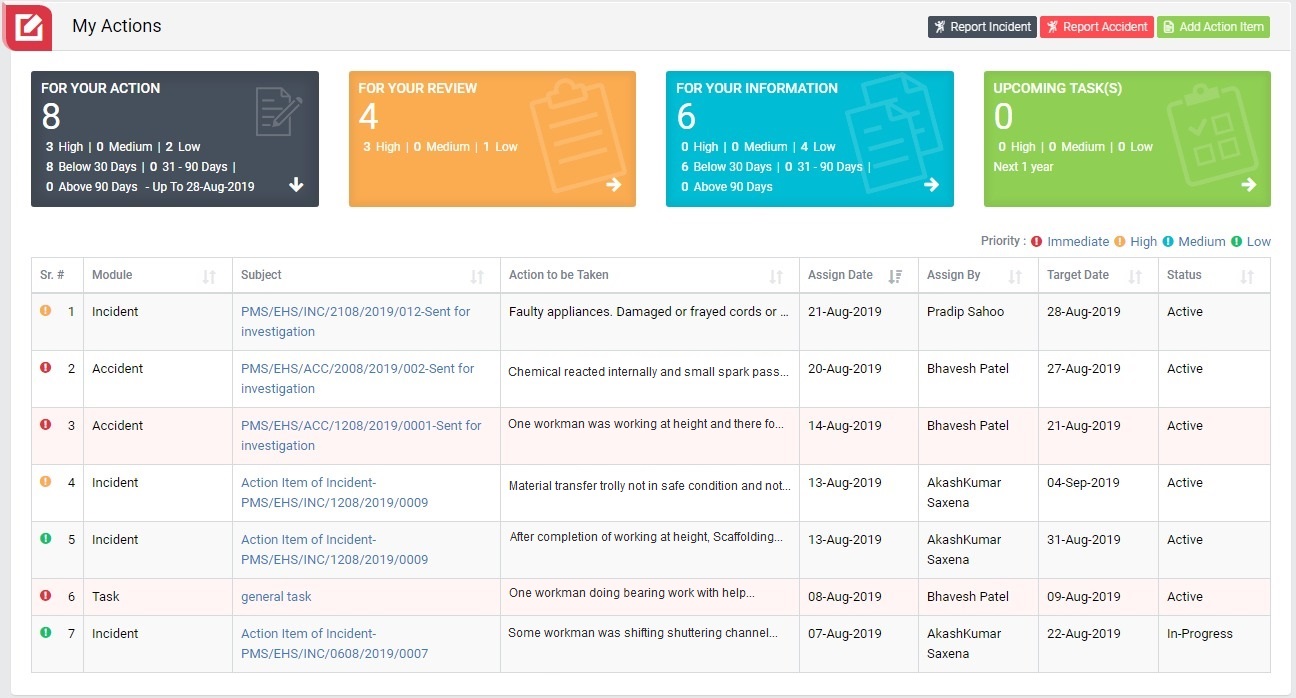
Image 1
- Login as investigation team and go to My Action screen (Image 1)
- There are four section provided to view and take action against tasks which are mentioned below :
- FOR YOUR ACTION : Display “Incident”, “Accident”, “Site Inspection” and Action Items which needs to be performed. Also display the tasks which are saved as draft are displayed here. User will update final information and submit it for further action. (This section is display by default)
- FOR YOUR REVIEW : Display the tasks such as “Incident”, “Accident”, “Site Inspection” including Action Items which needs to be reviewed. The tasks will be displayed to reviewer for review where reviewer will take action against it.
- FOR YOUR INFORMATION : Display all the tasks such as “Incident”, “Accident”, “Site Inspection” to creator/requester with their current status. User can view the task details by clicking subject in “Subject” column.
- UPCOMING TASK(S) : Display future tasks which are planned already.
- When subject of “Incident” in “FOR YOUR ACTION” section is clicked “Incident Investigation” screen will be opened in different tab. (Image 2)
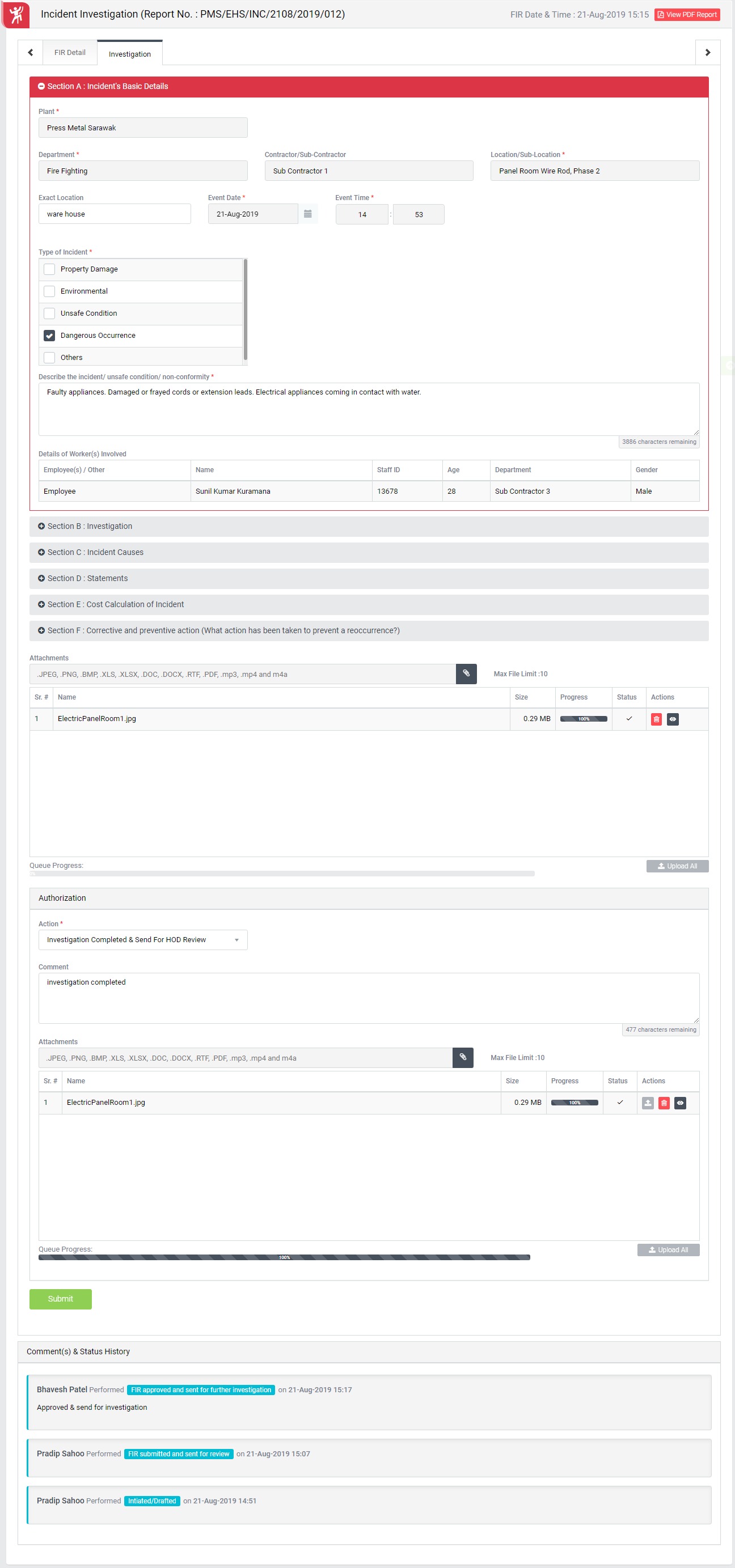
Image 2
- There are 2 section in this screen mentioned below:
- FIR Details : Where user can view the details of the report.
- Investigation : Where user can fill up investigation details and take action against a incident report.
- There are few sections in investigation where user can investigation details. The sections (Except Section A and Section B) will be available upon the selection of “Nature of Injury” and “Incident Classification”.
- Section A : Incident’s Basic Details - To view basic details of an incident report. User can edit the description of the incident.
- Section B : Investigation - To add/edit investigation details of an incident report.
- Section C : Incident Causes - To add/edit Incident Cause of an incident report.
- Section D : Statements - To add/edit statement of an injured employee of an incident report. User must add statement or attach a document before submitting the report.
- Cost Calculation of Incident - To add/edit Incident cost of an incident report.
- Section F : Corrective and preventive action (What action has been taken to prevent a re-occurrence?) - To add corrective and preventive action for the incident of an incident.
- To take action against a particular incident select action from drop down list in Investigation section:
- Investigation Completed & Send for HOD Review : : Once investigation report is submitted, the report will be reviewed by “HOD” of the concerned department first, then goes to “Plant Env Head Or Plant HS Head” for review.
Note :
- Only Team Lead of the investigation team can submit the investigation report.
- Investigation Team can edit the report contents.
- The fields marked with * are mandatory to be filled.
- User must add statement or attach a document in “Section D : Statement” section before submitting the report