Site Inspection
Search Site Inspection
Objective : It allows user to view the site inspection reports in the system.
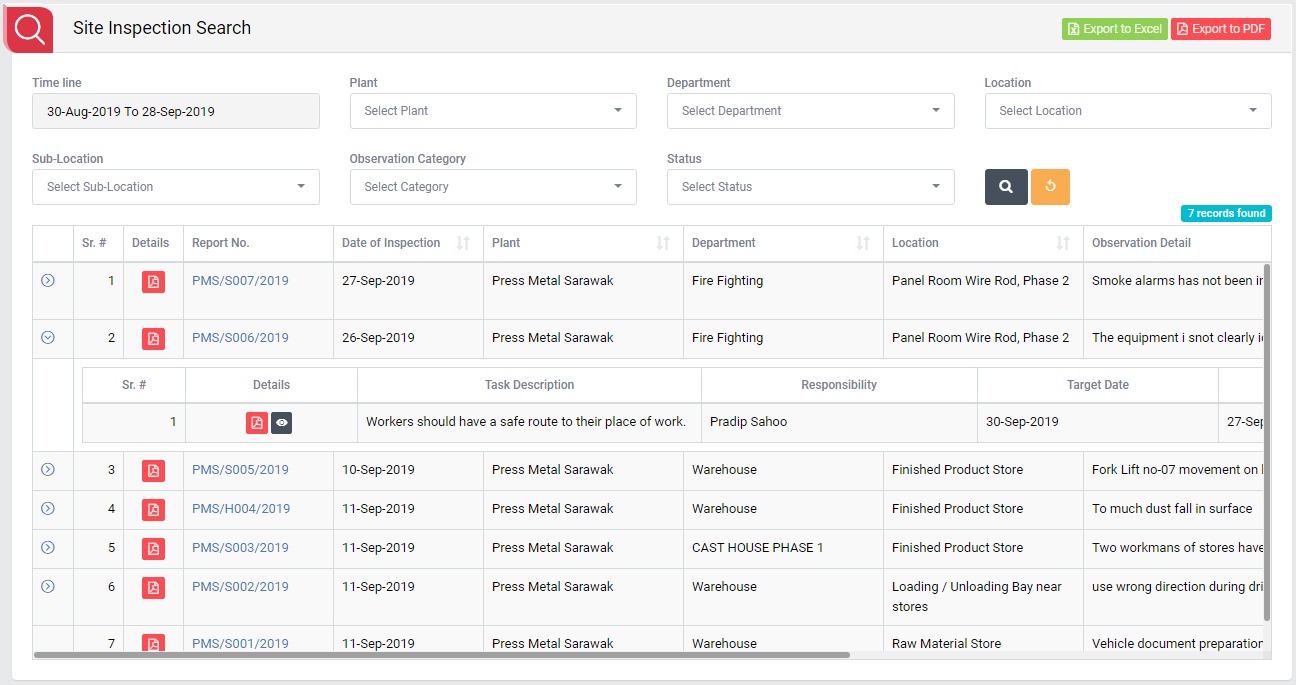
- Select search criteria such as Time line, Plant, Department, Location, Sub-Location, Observation Category, Status as per requirement.
- Click “Search” button to populate site inspection details in a tabular format.
- Click “Reset” button to clear all the selection criteria and refresh report screen.
- Click “Export to Excel” button on top right corner of the screen to export the report to excel spread sheet.
- Click “Export to PDF” button on top right corner of the screen to export the report to PDF file.
- Click Date of Inspection, Plant, Department, Location, Observation Details, EHS Inspector, Observation Category and Status header on report table to view the Date of Inspection, Plant, Department, Location, Observation Details, EHS Inspector, Observation Category and Status Date in ascending/descending order.
- Click expand button to shoe task details.
- Click “Report No” in Report column to open report in view mode.
- Select Report from drop down list in Report column to download the report in pdf format.
- Click Detail Report to download inspection detail report where user can get maximum information about a particular site inspection