Document Management (Change Request)
REVIEW CHANGE DOCUMENT REQUEST (EHS MR/ DGM/ GM/ DH/ DDH)
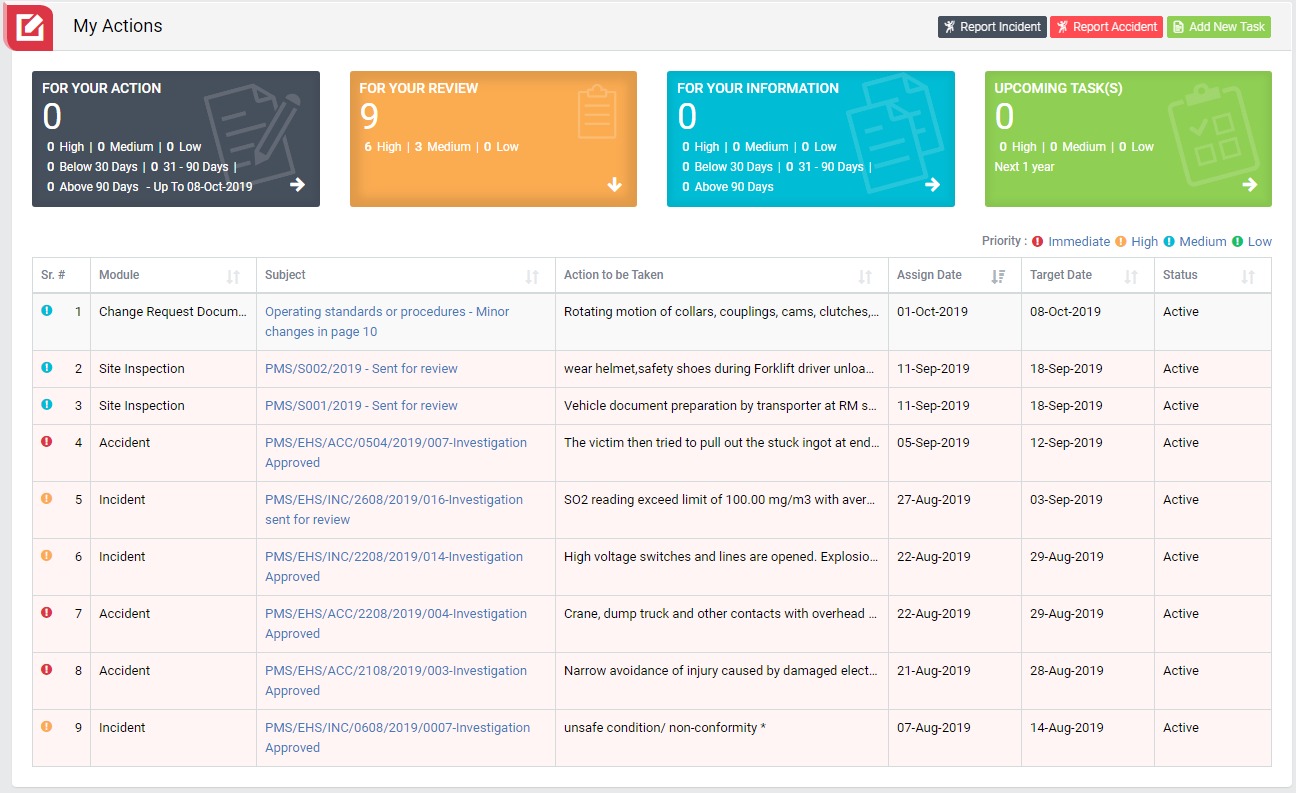
Image 1
- Login as EHS MR/ DGM/ GM/ DH/ DDH and go to My Action screen (Image 1).
- There are four section provided to view and take action against tasks which are mentioned below :
- FOR YOUR ACTION : Display “Incident”, “Accident”, “Site Inspection”, “Management of Document” and Action Items which needs to be performed. Also display the tasks which are saved as draft are displayed here. User will update final information and submit it for further action. (This section is display by default)
- FOR YOUR REVIEW : Display the tasks such as “Incident”, “Accident”, “Site Inspection”, “Management of Document” including Action Items which needs to be reviewed. The tasks will be displayed to reviewer for review where reviewer will take action against it.
- FOR YOUR INFORMATION : Display all the tasks such as “Incident”, “Accident”, “Site Inspection”, “Management of Document” to creator/requester with their current status. User can view the task details by clicking subject in “Subject” column.
- UPCOMING TASK(S) : Display future tasks which are planned already.
- When subject of “Change Request Document” in “FOR YOUR REVIEW” section is clicked “Change Request Document” screen will be opened in different tab. (Image 2)
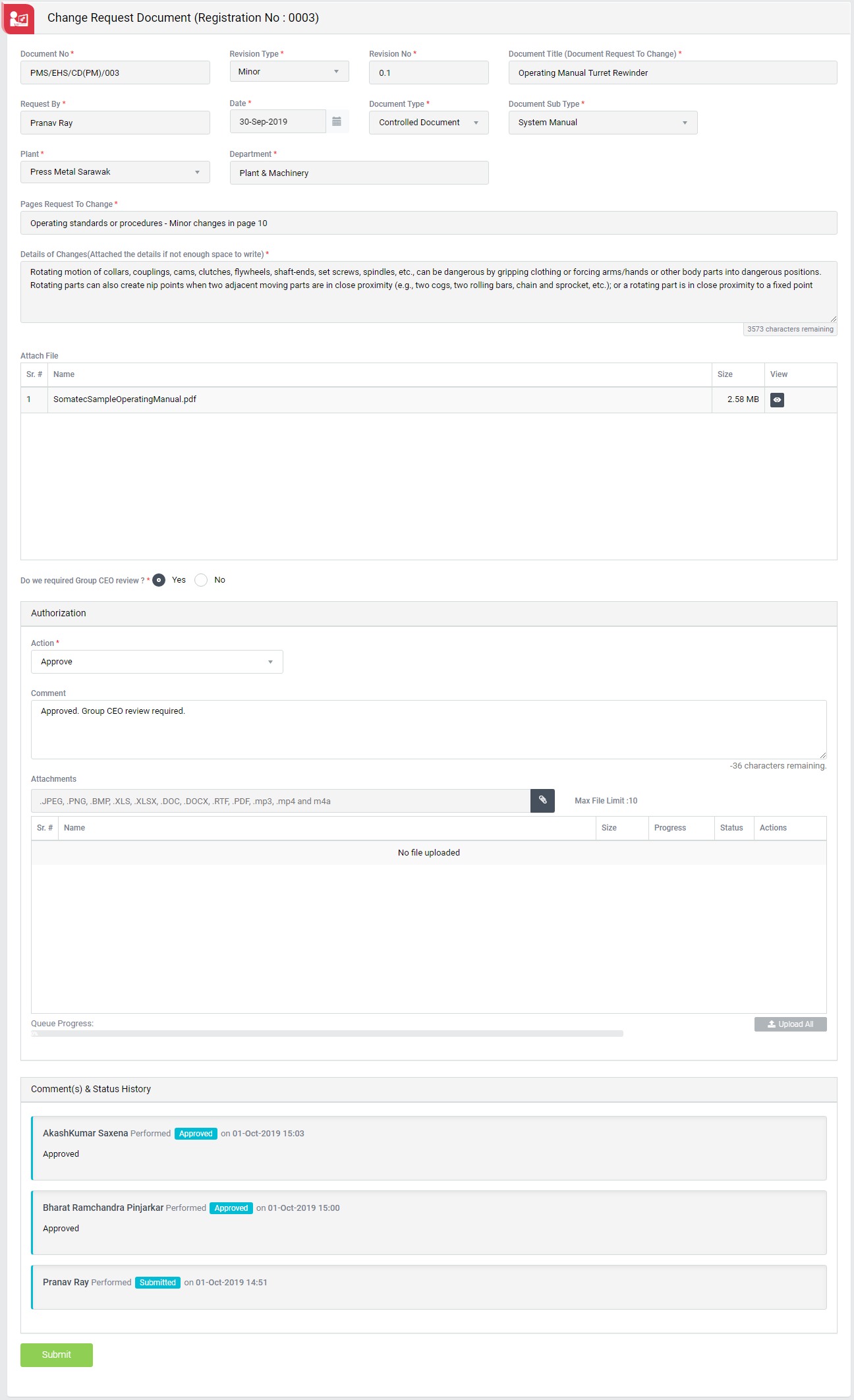
Image 2
- To take action against a particular request select Action from drop down list as below:
- Approve : The report is approved and goes to “Group CEO” review.
- Document review and send back for correction : To reject a change request. If the request is rejected then it will again go back to the person who requested it.
- Disapprove : If the request is disapproved, then the request will be closed. No further action can be taken on disapproved request. Such disapproved reports shall be archived and made available to view from the search page.
- If you want to send the request for “Group CEO” review, then select “Yes” option of “Do we required Group CEO review?”. If “No” is selected, then “EHS Secretariat” will receive the request for review. (Here "No" is selected by default.).
- Click Submit button to save the details and send the document request to “Group CEO” for review.
Note :
- Reviewer can not edit the contents of the report.
- The fields marked with * are mandatory to be filled.