Permit Request
PERMIT REQUEST FINAL REVIEW (Plant EHS Head / EHS MR)
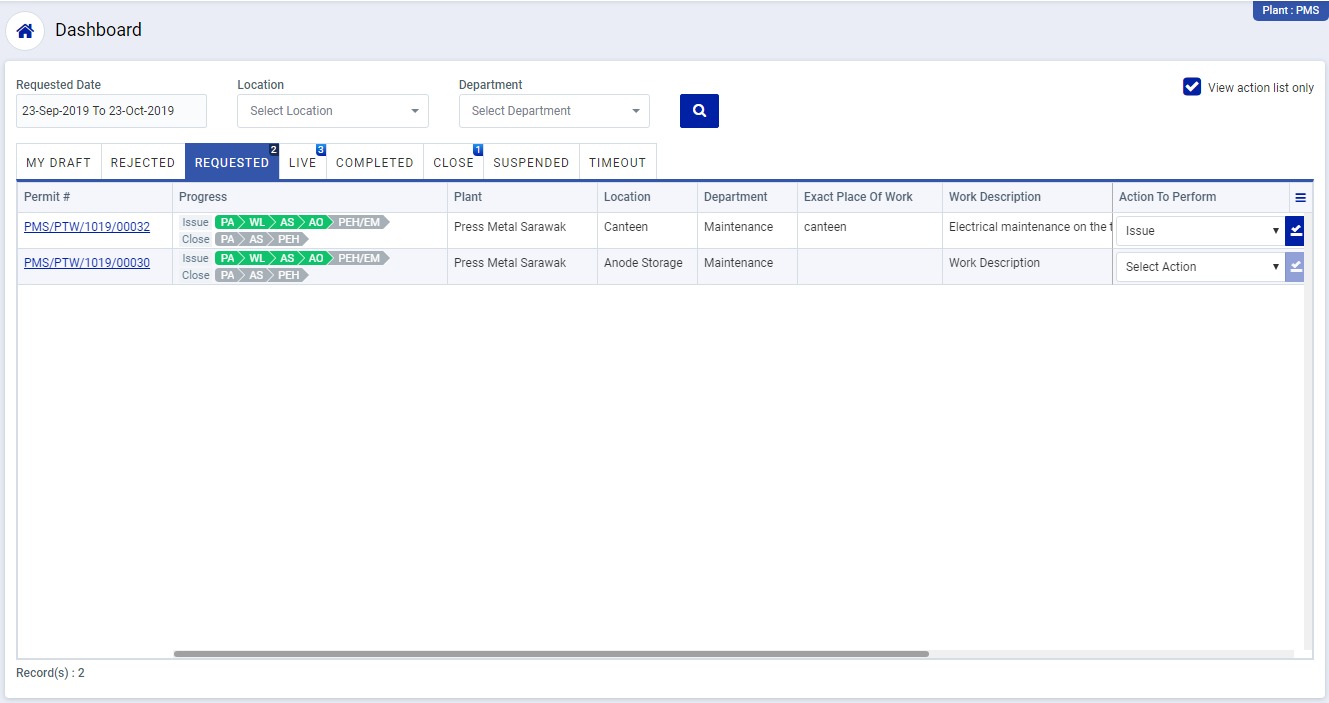
Image 1
- Login as “Plant EHS Head / EHS MR” and go to Dashboard screen (Image 1).
- There are eight section provided to view and take action against a request which are mentioned below:
- MY DRAFT: Display the permit requests which are saved as draft. User will update final information and submit it for further action. (This section is display by default)
- REJECTED: Display the permit requests which are rejected.
- REQUESTED: Display all the permit request which are requested by the logged in user.
- LIVE: Display all the permit request which are approved by “Plant EHS Head / EHS MR” and already in live status.
- COMPLETED: Display all the permit request which are completed.
- CLOSED: Display all the permit request which are closed.
- SUSPENDED: Display all the permit request which are suspended.
- TIMEOUT: Display all the permit request which are already expired.
- Go to “REQUESTED” section and to take action against a particular permit request select options from “Action To Perform” drop down list as below:
- Issue: To approve a permit request and make work permit live.
- Reject: If the request is rejected, then the request will go back to the person who submitted it.
- When “Issue” option is selected and action button is clicked “Permit Request” screen will be opened in different tab. (Image 2)
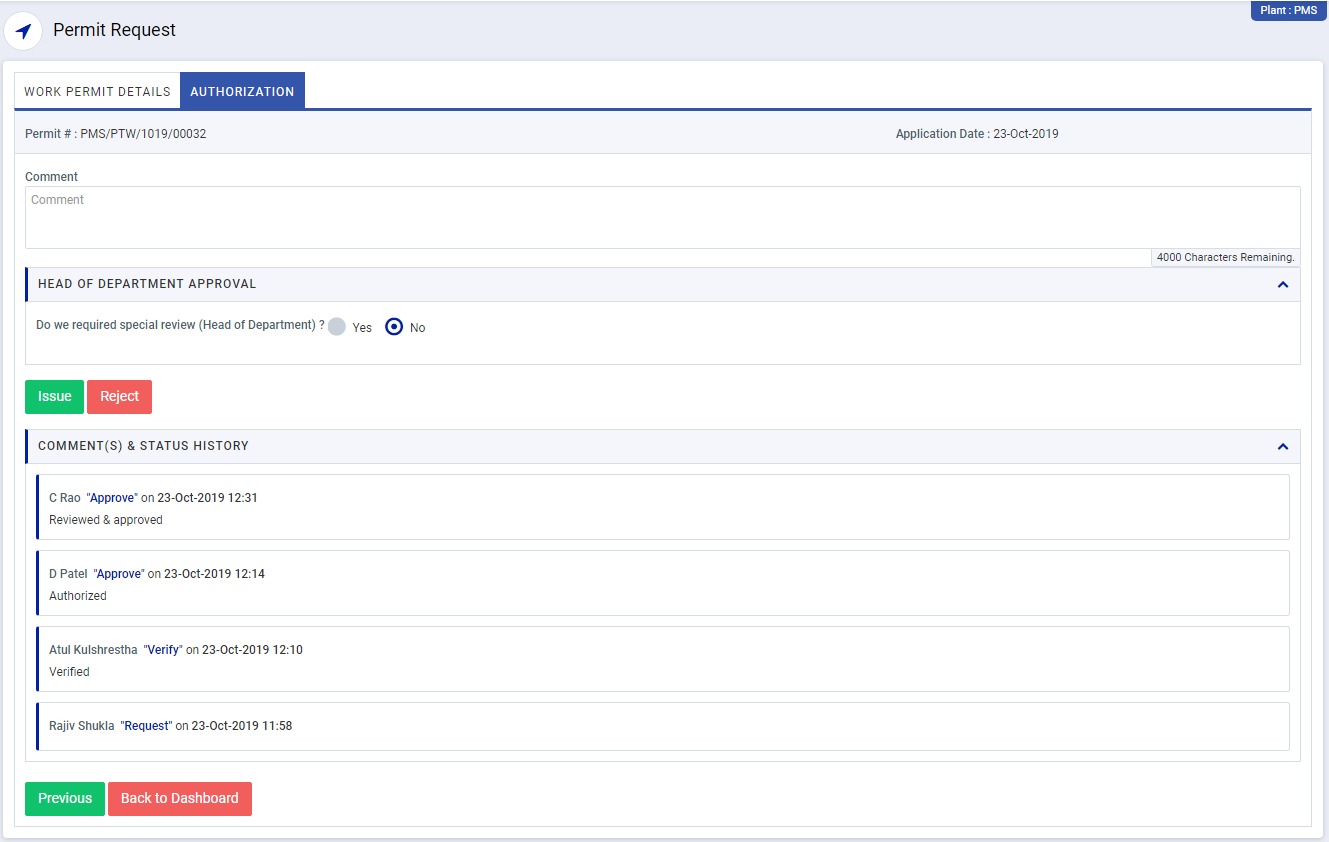
Image 2
- There are 2 section in this screen mentioned below:
- WORK PERMIT DETAILS: In this section user can view all the permit request details.
- AUTHORIZATION: In this section select whether the permit request is required special review of “Head of Department”.
- If “Yes” button is selected, then provide the “Head of Department” user details who will review the permit request. If more than one “Head of Department” are selected, then the permit request must be approved by all the “Head of Department” to make live work permit.
- f “No” is selected, then “Head of Department” review is not required and it will go live once “Issue” button is clicked. (No is selected by default)
Note :
- User can not edit the contents of the request.
- If more than one “Head of Department” are selected, then the permit request must be approved by all the “Head of Department” to make work permit live.
- “Authorized Supervisor/ Work Leader/ Plant EHS Head/ Plant EHS Team/ EHS MR” can suspend the permit request after go live.
- “Work Leader” shall provide improvement actions for a suspended permit request.
- If condition is safe then “Plant EHS Head/ EHS MR” shall send the request to “Permit Applicant” for closer otherwise permit is automatically closed.
- The fields marked with * are mandatory to be filled.