Site Inspection
REVIEW EFFECTIVENESS (Plant EHS Head, EHS MR)
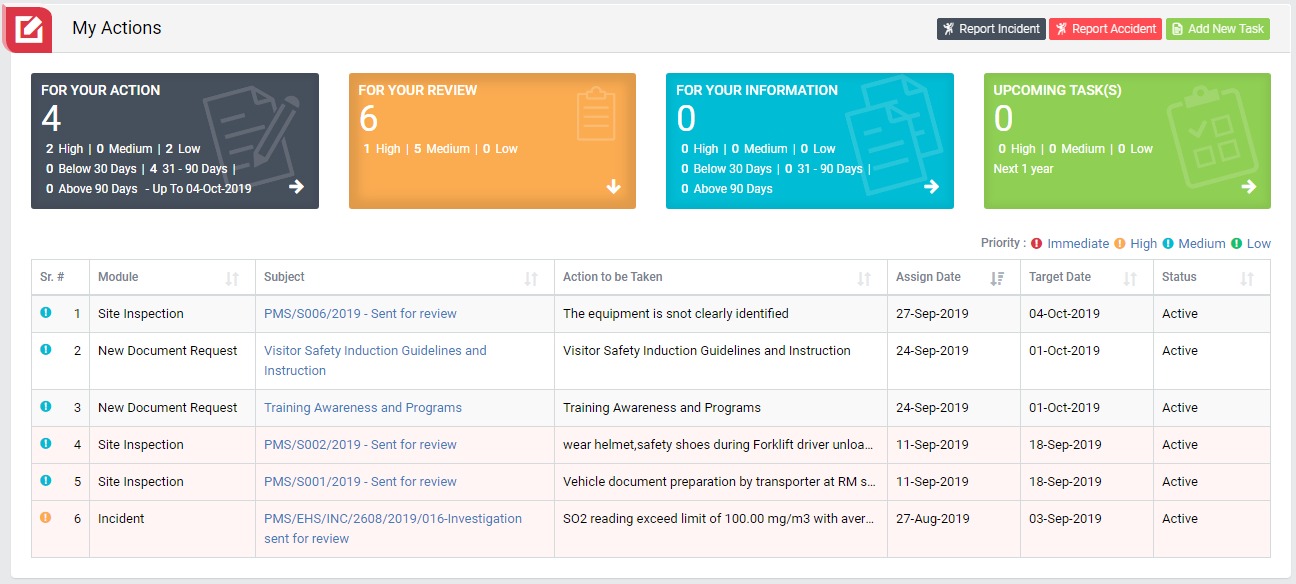
Image 1
- Login as Plant HS Head Or Plant Env Head/ EHS MR and go to My Action screen (Image 1).
- There are four section provided to view and take action against tasks which are mentioned below :
- FOR YOUR ACTION : Display “Incident”, “Accident”, “Site Inspection” and Action Items which needs to be performed. Also display the tasks which are saved as draft are displayed here. User will update final information and submit it for further action. (This section is display by default)
- FOR YOUR REVIEW : Display the tasks such as “Incident”, “Accident”, “Site Inspection” including Action Items which needs to be reviewed. The tasks will be displayed to reviewer for review where reviewer will take action against it.
- FOR YOUR INFORMATION : Display all the tasks such as “Incident”, “Accident”, “Site Inspection” to creator/requester with their current status. User can view the task details by clicking subject in “Subject” column.
- UPCOMING TASK(S) : Display future tasks which are planned already.
- When subject of “Site Inspection” in subject column in “FOR YOUR REVIEW” section is clicked “Site Inspection” screen will be opened in different tab. (Image 2)
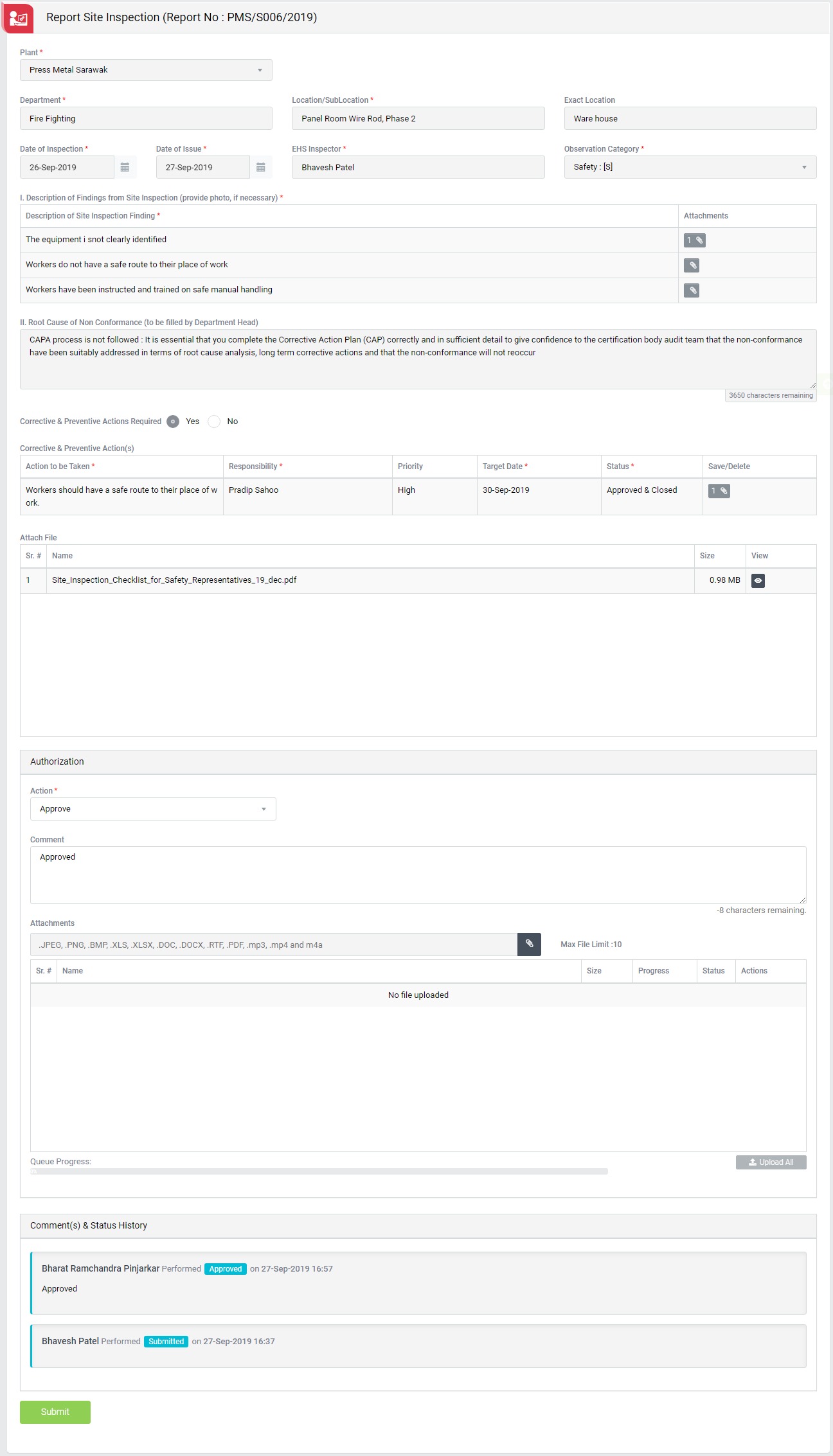
Image 2
- To take action against a particular site inspection report select Action from drop down list as below:
- Approve : If inspection report is valid then Plant HS Head Or Plant Env Head/ EHS MR shall be able to approve the report.
- Inspection review and send back for correction : Select this option to reject a Site Inspection report. If a report is rejected, it will go back to the person for correction, who reported it. He/She will resubmit the report again. In this case comment is mandatory to enter.
- Click Submit button to save the inspection details.
Note :
- Reviewer can not edit the report contents.
- The fields marked with * are mandatory to be filled.
- Review action effectiveness is available upon completion of action item.