Incident
Search Incident
Objective : It allows user to view the incident reports in the system.
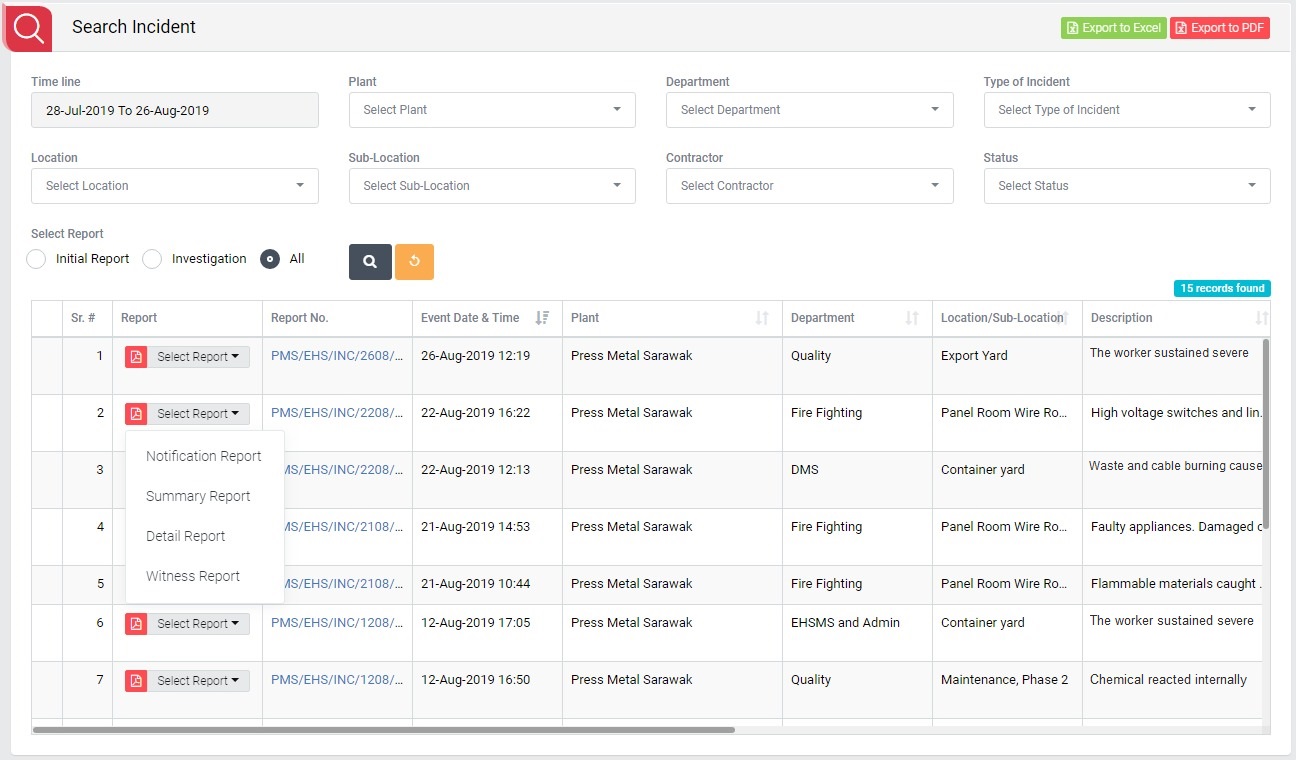
- Select search criteria such as Time line, Plant, Department, Type of Incident, Location, Sub-Location, Contractor, Status, Select Report as per requirement.
- Click “Search” button to populate incident details in a tabular format.
- Click “Reset” button to clear all the selection criteria and refresh report screen.
- Click “Export to Excel” button on top right corner of the screen to export the report to excel spread sheet.
- Click “Export to PDF” button on top right corner of the screen to export the report to PDF file.
- Click Event Date & Time, Plant, Department, Location/Sub-Location, Description, Status, Investigation Date, Reported By, Reported By Department and Reported Date header on report table to view the Event Date & Time, Plant, Department, Location/Sub-Location, Description, Status, Investigation Date, Reported By, Reported By Department and Reported Date in ascending/descending order.
- Click “Report No” in Report column to open report in view mode.
- Select Report from drop down list in Report column to download the report in pdf format.
- There are 4 types of report user can download.
- Incident Notification Report : To download only FIR Submit details.
- Summary Report : To download incident summary report.
- Detail Report : To download incident detail report where user can get maximum information about a particular incident.
- Witness Report : To download witness statement details of an incident.