Document Management
DOCUMENT DISTRIBUTION SEARCH
Objective : It allows user to view the document distribution reports in the system.
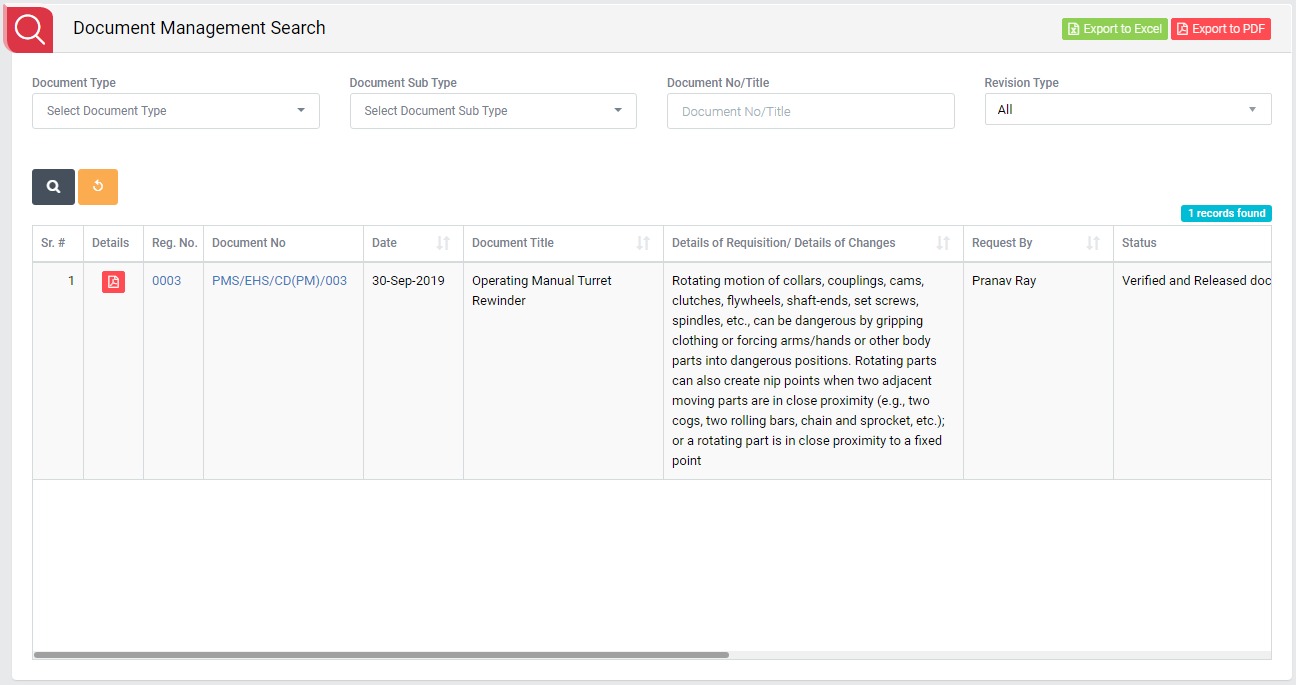
- Select search criteria such as Document Type, Document Sub Type, Document No/Title, Revision Type as per requirement.
- Click “Search” button to populate document details in a tabular format.
- Click “Reset” button to clear all the selection criteria and refresh report screen.
- Click “Export to Excel” button on top right corner of the screen to export the report to excel spread sheet.
- Click “Export to PDF” button on top right corner of the screen to export the report to PDF file.
- Click Date, Document Title, Details of Requisition/ Details of Changes, Request By, Status, Revision Type, Revision No, Document Type, Document Sub Type, Plant and Department header on report table to view the Date, Document Title, Details of Requisition/ Details of Changes, Request By, Status, Revision Type, Revision No, Document Type, Document Sub Type, Plant and Department in ascending/descending order.
- Click “Document No” in Document No. column to open report in view mode.
- Click pdf button in Details column to download the report in pdf format.